If you see an error in Blogger, like “bx-w7tr63” or similar, try these steps.
- Refresh the page.
- Use a different browser. If you use Internet Explorer, turn off compatibility mode.
- Clear your browser's cache and cookies.
- Open a private browsing window. If Blogger opens correctly, remove your extensions or plugins.
- Search for your issue or post in the Blogger forum.
Note: If you see the error while saving changes in your theme or gadget, check your code for errors.
Other problems
If you have other problems and the above steps don’t work, look for your issue below for more troubleshooting.
My blog is still online after deleting it
If you recently deleted a blog, it may take some time to completely disappear.
Learn how to remove the cached version of a blog.I can't delete a post
To delete a post that someone else wrote, contact your blog administrator.
If a blog only has one post, create a new post and then delete the old post, or delete your blog.I can't upload pictures
If you can’t upload pictures, try:
- Turn off your popup blocker or add Blogger.com as an approved webpage in your popup blocker settings.
- In the “Add Images” box, make sure to click Add selected to upload pictures.
Sidebar moves to the bottom of the page
Check if there is content that may be too wide for the column.
Gadgets are broken
Remove the gadget from your blog:
- In the left menu, select Layout.
- On the gadget you want to remove, click Edit or Edit .
- Click Remove.
Blog is blank or displaying code
Check your theme code:
- In the left menu, click Theme.
- On the right, click the Edit HTML button under your blog.
- If some code is missing, fix it or pick a new theme.
- Save your changes and republish your blog.
If your theme code seems correct, you may be experiencing encoding issues.
To change your browser's encoding settings, on your browser:
- Firefox: Click View
Text encoding. Set your encoding settings to auto-detect or Unicode (UTF-8).
- Safari: Click View
Text encoding. Set your encoding settings to auto-detect or Unicode (UTF-8).
- Internet Explorer 11: Click View
Encoding. Set your encoding settings to auto-detect or Unicode (UTF-8).
You can't change your encoding settings on Google Chrome or Microsoft Edge.
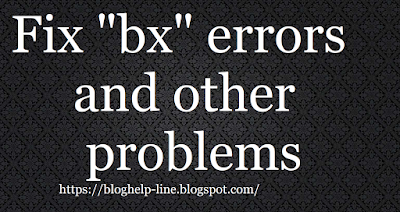







No comments:
Post a Comment