You can share info about yourself with your readers with your Blogger or Google+ profile.
Choose your profile
You can use your Google+ profile or create a Blogger-specific profile:
- Sign in to Blogger.
- In the left menu, click Settings > User settings.
- Under “General,” next to “User Profile,” choose a profile type:
- Blogger
- Google+
- In the top right, click Save settings.
Note: You can only use one profile for all blogs you contribute to.
What happens when you use a Google+ profile on Blogger
- Switching to a Google+ profile will affect all your blogs.
- After you've switched, you have 30 days to revert to your Blogger profile.
- After 30 days, your Blogger profile will be deleted and you'll need to create a new Blogger profile.
- Any information you had in your Blogger profile will not be shown in your Google+ profile.
- Google+ profiles are public, but you can choose whether your profile can be found by a search engine.
- If you use a Google+ profile, the name on your blog will change to your Google+ profile name and will link to your Google+ profile.
- Comments made in the past will still display your Blogger profile name.
Edit your Google+ profile
- Sign in to Blogger.
- In the top right, click your photo, then Google+ Profile.
- Edit your Google+ profile.
Use a Blogger-specific profile
- Sign in to Blogger.
- In the left menu, click Settings > User settings.
- Under “General,” next to “User Profile,” choose “Blogger.”
- In the top right, click Save settings.
Edit your Blogger profile
- Sign in to Blogger.
- In the left menu, click Settings > User settings.
- Under “General,” next to “User Profile” and under “Blogger,” click Edit.
- Make your changes.
- Click Save Profile.
Show your profile on your blog
- Sign in to Blogger.
- In the top left, next to the name of your blog, click the Down arrow .
- Choose the blog to update.
- In the left menu, click Layout.
- Choose where on the page you want to show your profile and click Add a gadget.
- Choose a profile gadget:
- The Google+ Badge gadget will display your Google+ profile.
- The Profile gadget will show either your Blogger profile or Google+ profile, depending on which profile you’ve selected to contribute to blogs.
- The Google+ Badge gadget will display your Google+ profile.
- Next to the one you want, click Add .
- Choose your settings.
- Click Save.
- In the top right, click Save arrangement.







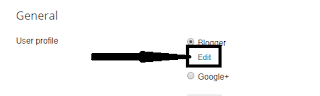







No comments:
Post a Comment