You can make it easier for people to find your blog on search engines like Google and Bing by:
- Listing your blog on search engines
- Using keywords throughout your site so it shows up higher in search results
List your blog on search engines
- Sign in to Blogger.
- Select the blog to update.
- In the left menu, click Settings
- In Setting, click Basic.
- Under Basic, next to Privacy, click Edit.
- Choose Yes to:
- List your blog on Blogger
- List your blog on search engines
- Click Save changes.
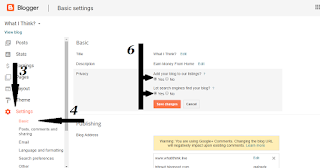
Search Engine Optimization (SEO) tips for your blog
You can use relevant keywords in the titles and text on your posts and pages. You can also tell search engines which pages, posts, and links to ignore so they won’t show up in search results.
Add keywords to your post and page titles
To improve the ranking of your posts and pages in searches, you can:
- Include keywords that explain what the post or page is about
- Keep your titles around 60 characters long. A short and concise title will be more readable for users and won’t get cut off
Add headers
Tell search engines what your post is about with headers like H1, H2, H3 and more.
- Sign in to Blogger.
- Click the blog you want to work on.
- In the left menu, click Posts.
- Choose the post you want to work on and click Edit.
- Highlight the text you want to make into a header.
- In the menu bar next to "Normal," click the Down arrow .
- Choose the type of heading you want.
Make your images searchable
To make your images searchable, and accessible for visually impaired readers, you can add a short description of the image, or alt text, and a title.
- Sign in to Blogger.
- Click the blog you want to work on.
- Add an image to your post and click it.
- Choose Properties.
- In the text box, add a long description in "alt" and a short description under "title."
- Click Ok.




Good
ReplyDeleteHello.This post was really remarkable, particularly because I was browsing for thoughts on this subject last week. You made some decent points there. I looked on the internet for the subject and found most persons will approve with your post. I am continually invstigating online for ideas that can aid me. Thanks! SEO Company India
ReplyDeleteCodeninja.pk is web development company in lahore, we design and develop your online business or website at very affordable price in Pakistan. thanks for visiting our website link
DeleteCodeninja.pk is web development company in lahore, we design and develop your online business or website at very affordable price in Pakistan. thanks for visiting our website link
ReplyDeleteI was surfing the Internet for information and came across your blog. I am impressed by the information you have on this blog. It shows how well you understand this subject. Zoekmachine optimalisatie
ReplyDelete